Eliminate guesswork and save time with the breakthrough Search Ads Maven campaign generator
Getting into Apple Search Ads to promote your app can feel overwhelming. With the basic suggestions you get from Apple, it’s hard to know where to start and it’s easy to never finish. For experts, it can take a serious amount of time to set up a new app and build out all of the ASA campaigns, ad groups, and target keywords across different countries, age brackets, genders, device types, and other variables.
That’s why Search Ads Maven created a breakthrough campaign generator tool that automates many of the tedious steps that frustrate even the most savvy Apple Search Ads experts. Our campaign generator tool combines the utility of Apple and AppTweak’s app data with the powerful intelligence analysis of Kochava. In a matter of minutes, you can generate campaigns, be it brand, category, competitor, discovery, or your custom templates.
Remember, once your campaigns are up and running, ongoing management and optimization is easy with our mobile measurement partner integrations, custom goal support on post-install activity, automation rules, and alerts.
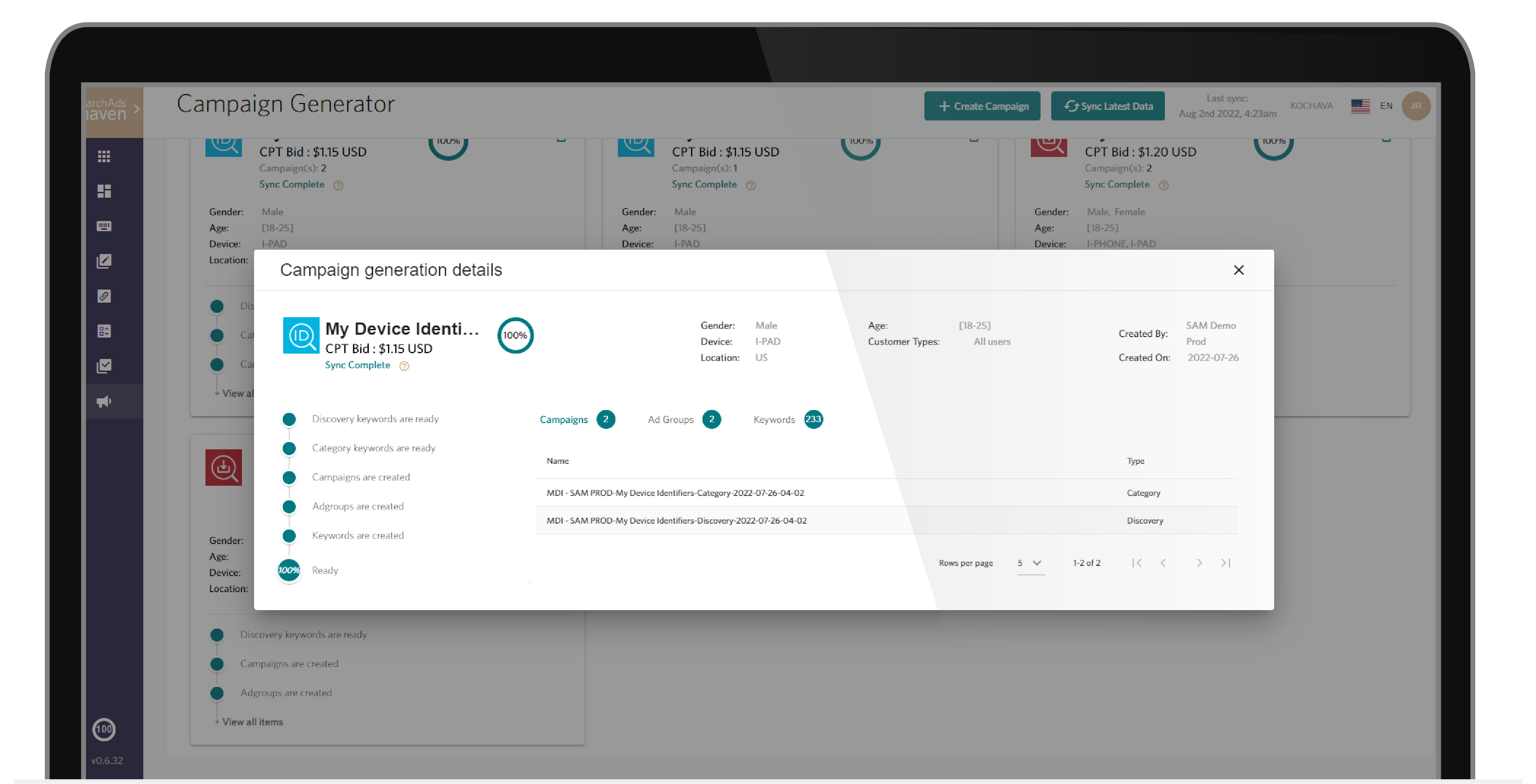
Do you manage multiple apps? No problem!
The Search Ads Maven campaign generator was designed to help out whether you have one or a thousand apps. Manage country-level default values for total budget, daily cap, and cost per tap (CPT) so you can automatically establish multiple ad groups for each type of campaign.
What makes our campaign generator different? We have taken the power of our keyword analyzer and automatically identify campaign keywords YOU should be bidding on, whether it’s to maintain category presence in the App Store or conquer your competition.
How to use it:
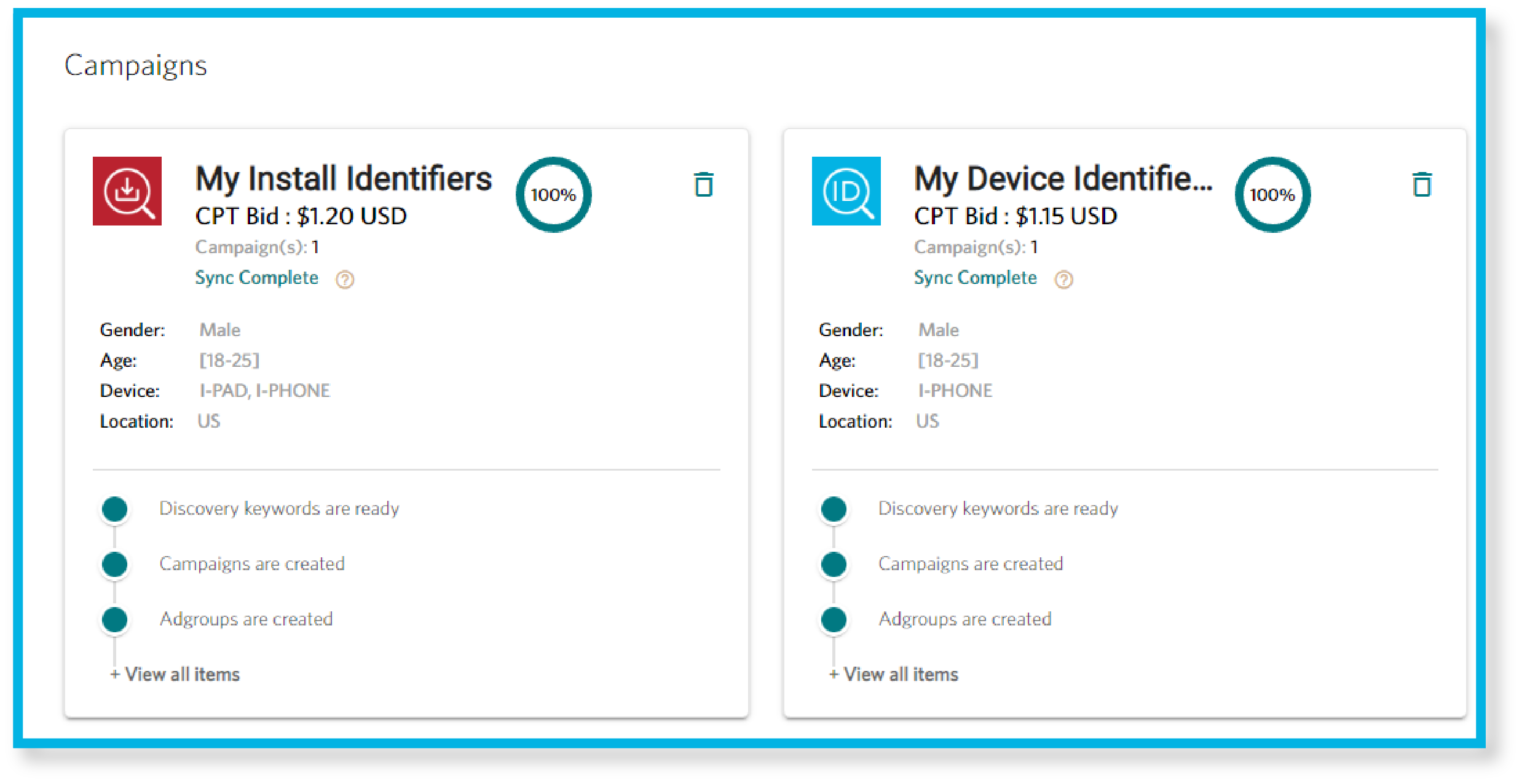
First, log into your Search Ads Maven portal and you will find the campaign generator tool on the left-hand navigation. Once there, you will see any generated campaigns.
In the upper right hand corner, select App Settings to automatically set the total budget, daily cap, and CPT for each country per app. No need to repeat your spend settings for every campaign you make.
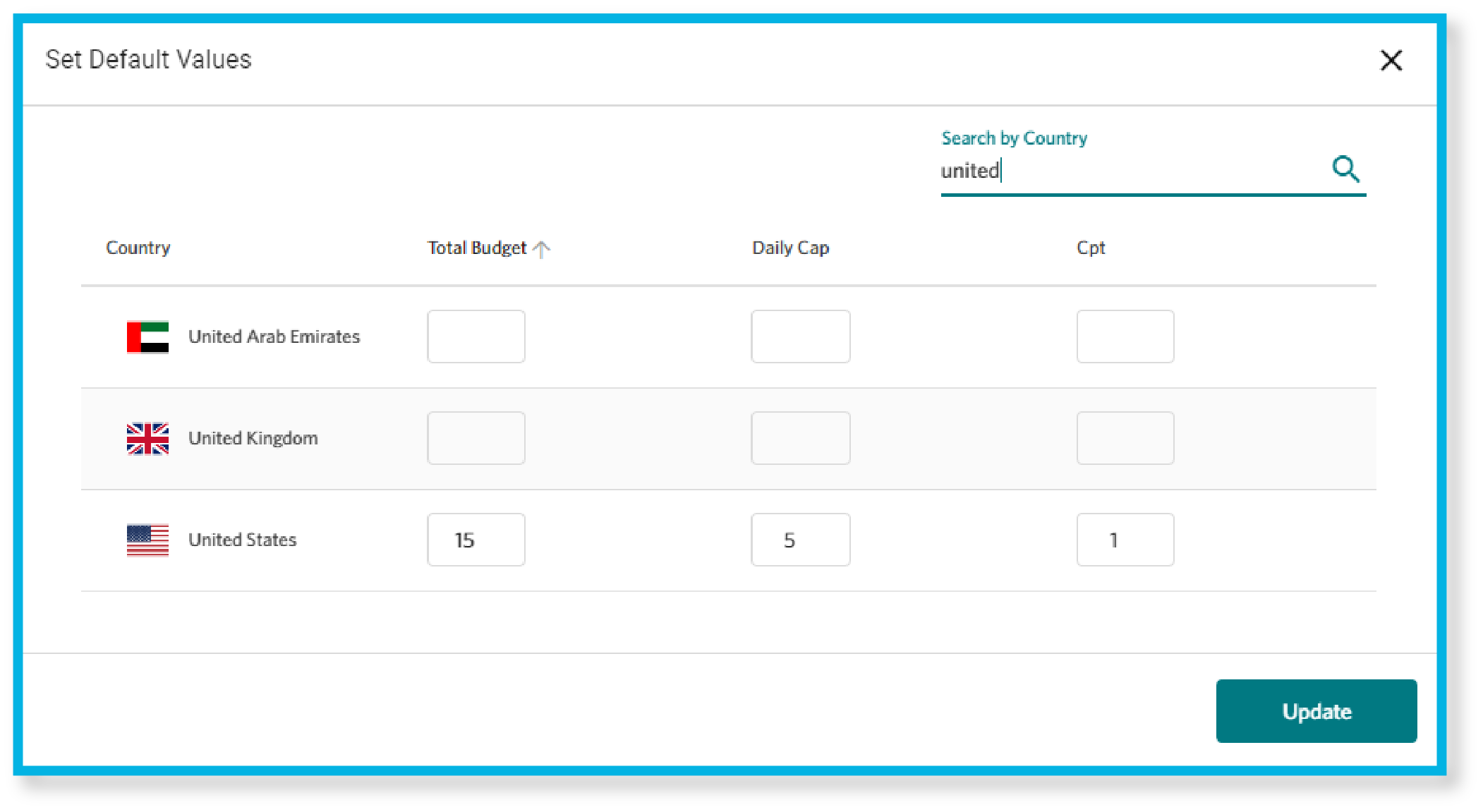
Let’s dive in and start generating our campaigns! Click on generate campaigns and select a campaign group and app.
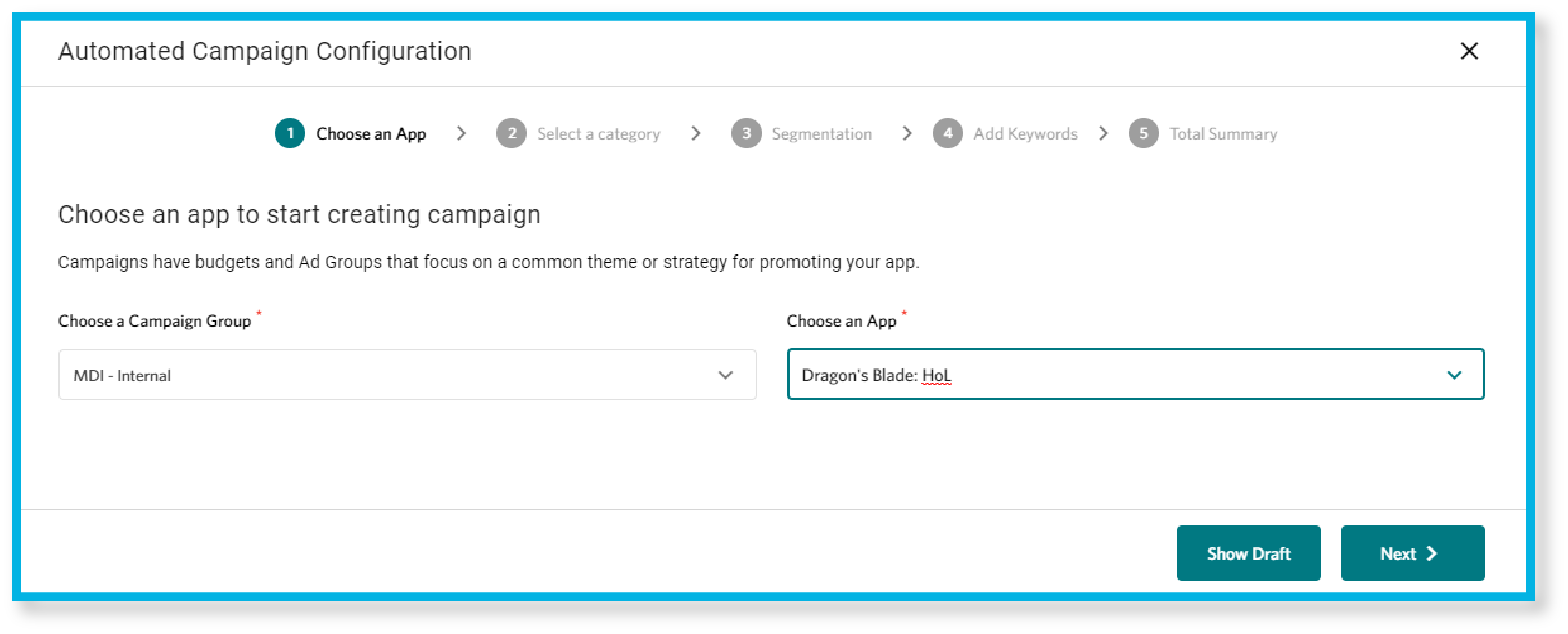
Next we get a selection of keyword categories to pick from:
- Brand – Keywords that are tightly coupled to your brand. Unlike other categories, these keywords are not automatically generated and must be supplied later during the add keywords step.
- Category – Generic keywords targeted at the overall store category of the app.
- Discovery – Primarily negative keywords (set to broad search) which do not appear in your other campaigns.
- Competitor – Competitor keywords are based on the keywords of competitor apps. To produce the most relevant and cost-effective keywords, you will be asked to provide certain thresholds for variables like organic rank, popularity, and total apps. We suggest you experiment with the keyword analysis tool separately to determine competitor values that work well for you. While you can adjust competitor thresholds to whatever you like, a suggested example is:
- Organic Rank > 1
- Popularity > 5
- Total Apps > 100
- Custom – This category allows you to create multiple campaigns quickly using your own keywords. Each campaign will be named based on the slug provided. You will enter keywords for each campaign later during the add keywords step.
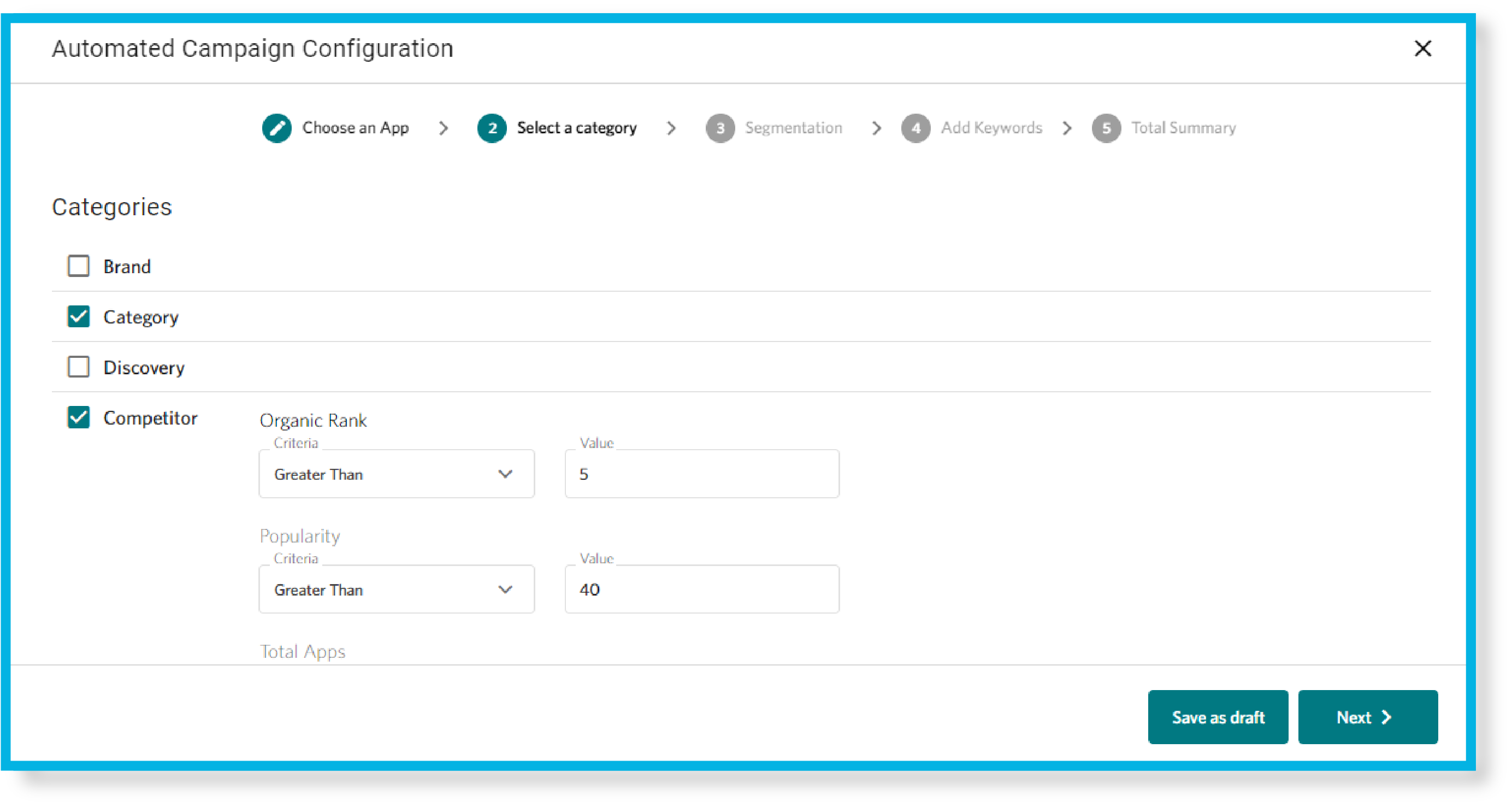
You can select more than one at a time if you want to generate multiple campaigns. Brand and category types are good places to start if you haven’t created campaigns yet.
Next, we can select our segmentation for the campaigns. Decide which age groups, locations, genders, and devices we want to target. Remember the default settings we put in for those regions? Search Ads Maven will use those values to set up our budgets for the generated campaigns automatically.
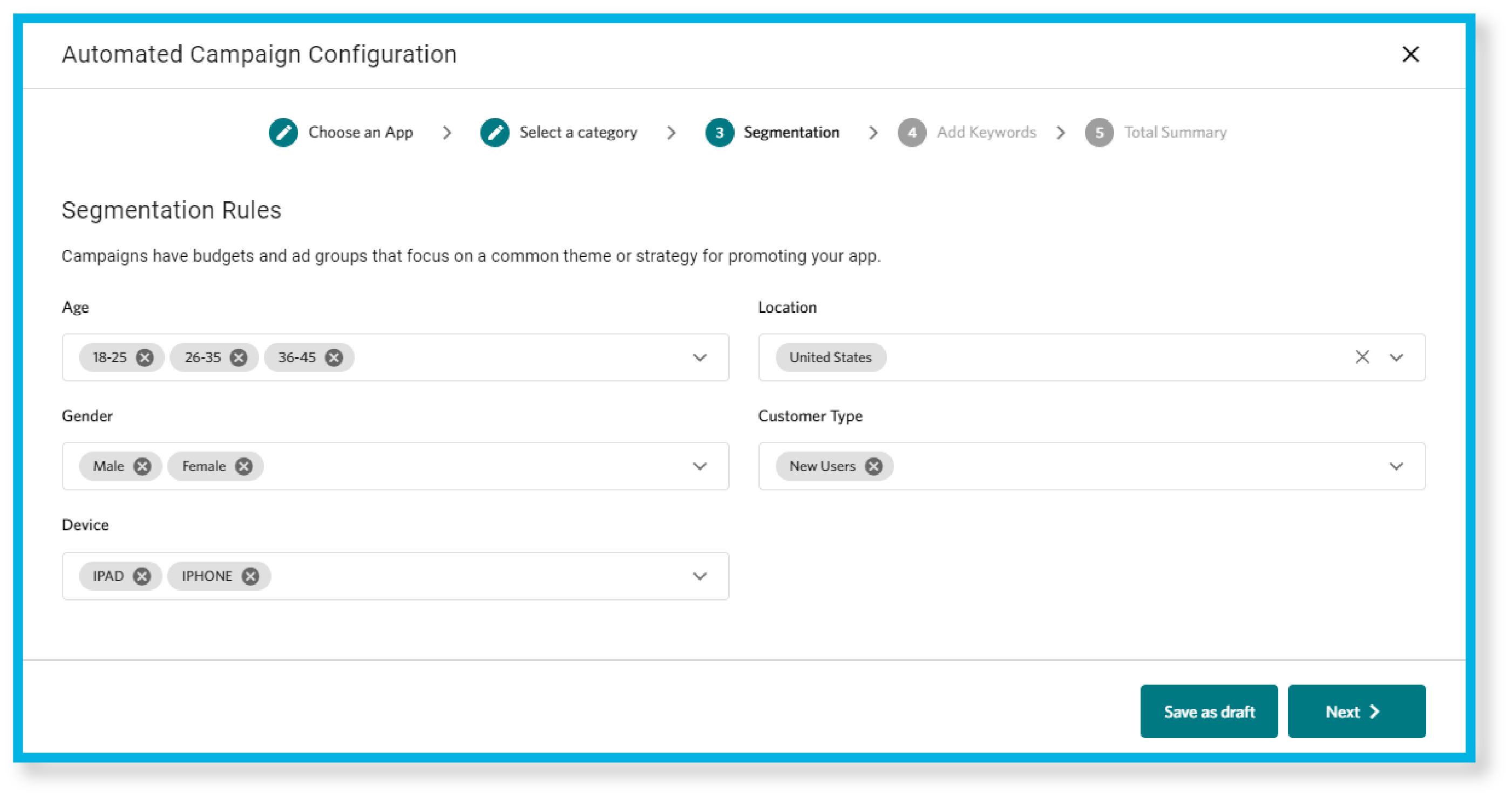
The last step is to add keywords to our campaigns. You only need to take action here if you checked the box for brand and/or custom categories during the second step. For all other categories, Search Ads Maven will automatically generate all of the keywords for us. At the top of every hour, all generated campaigns will finish processing – automatically building out the optimal ad group structure and incorporating the right keywords. We can have hundreds of keywords added to campaigns with a budget we have already determined. What took us hours of research and set up in the past is done before we finish our first cup of coffee.